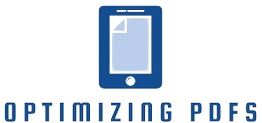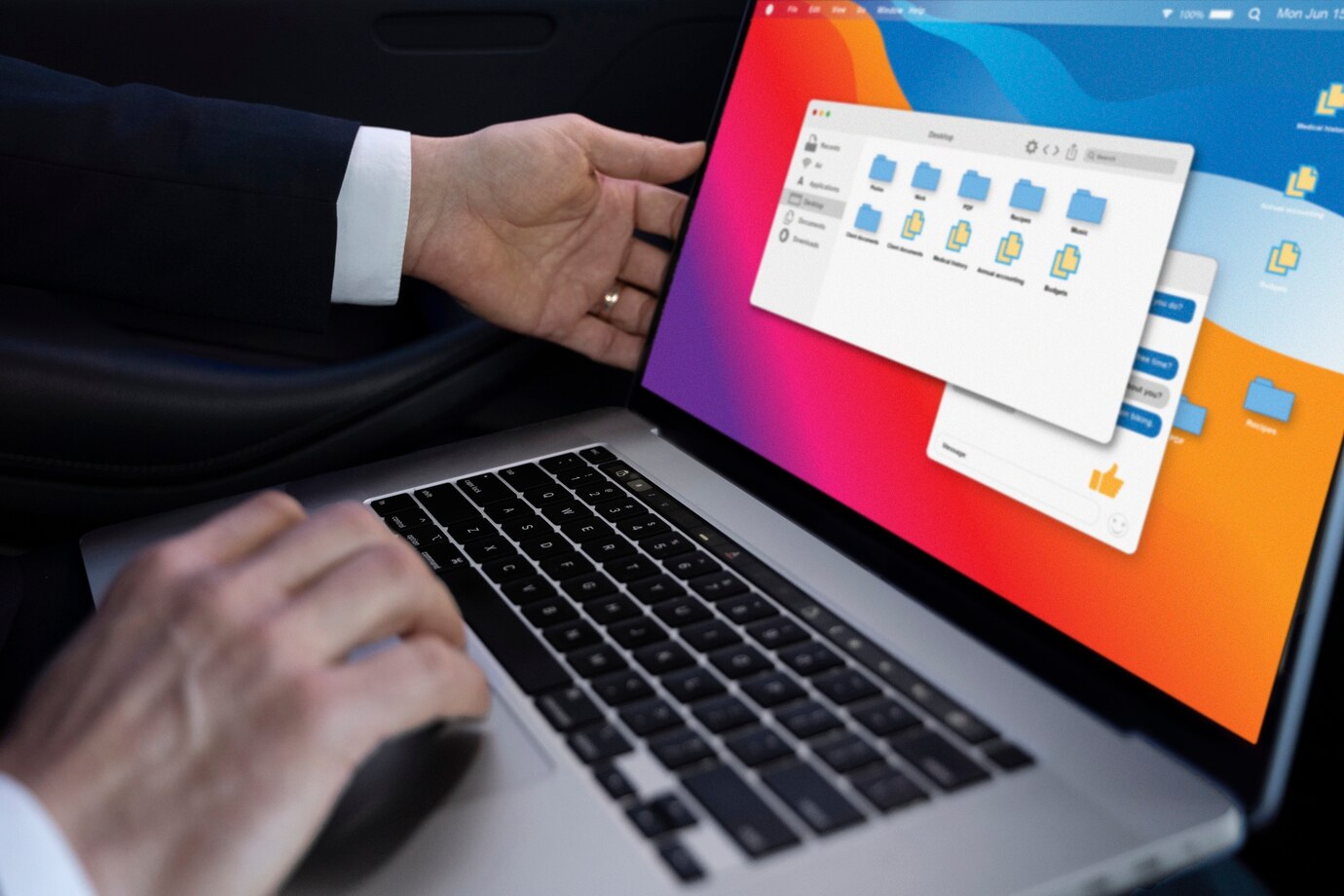
In the digital era, sharing information efficiently is key, and converting PowerPoint presentations to PDF has become a ubiquitous practice. This comprehensive guide will walk you through the intricacies of this process, providing insights, expert tips, and addressing common queries.
The Importance of Converting PowerPoint Presentations to PDF
Universal Compatibility
Universal Compatibility is a crucial aspect of converting PowerPoint presentations to PDF. In the digital landscape, where diverse devices and operating systems coexist, ensuring that your presentation looks the same for everyone is paramount. This feature allows individuals using various platforms, such as Windows, macOS, or Linux, to access and view your PDF without any compatibility issues.
One of the significant advantages of Universal Compatibility is that it eliminates the need for users to have specific software or applications to open the file. Whether someone is accessing your presentation on a desktop computer, laptop, tablet, or smartphone, the PDF format ensures a seamless and consistent viewing experience across different devices. This universality makes PDFs an ideal choice for sharing information in a format that accommodates the preferences and technology of a diverse audience.
Moreover, Universal Compatibility extends beyond devices to different software applications. PDFs can be opened and viewed using a variety of PDF readers, making it versatile and widely accessible. This universality not only simplifies the sharing process but also guarantees that your audience can engage with your content effortlessly, regardless of the technology they prefer or the software they have installed.
Formatting Consistency
Formatting Consistency plays a pivotal role in the process of converting PowerPoint presentations to PDF. It refers to the ability of the PDF format to preserve the original layout, design elements, fonts, and images of the PowerPoint presentation. This ensures that the visual integrity of the content remains intact, regardless of the device or platform used to view the PDF.
Maintaining Formatting Consistency is particularly crucial for professionals and businesses who want to present a polished and cohesive image. Whether it’s a sales proposal, academic report, or a creative pitch, the PDF format ensures that your document looks the same for every viewer. This consistency enhances the professionalism of your presentations, projecting a unified and well-organized visual identity.
Additionally, Formatting Consistency minimizes the risk of unexpected layout shifts that can occur when sharing PowerPoint files across different devices or software versions. By converting to PDF, you eliminate the variability in how content might appear, providing a reliable and standardized representation of your presentation. This aspect not only enhances the user experience but also contributes to effective communication by presenting information in a structured and visually appealing manner.
The Seamless Process
- Step 1: Open Your PowerPoint Presentation
Begin by launching your PowerPoint file. Ensure your presentation is finalized, as any changes made after conversion won’t reflect in the PDF.
- Step 2: Click on “File”
Navigate to the upper-left corner, click on “File,” and a drop-down menu will appear.
- Step 3: Choose “Save As”
Select “Save As” from the menu options. This will lead you to a submenu where you can specify the saving format.
- Step 4: Select PDF as the Saving Format
Opt for “PDF” from the available formats. You may encounter options like “Standard” or “Minimum Size”; choose according to your preference.
- Step 5: Adjust Settings (Optional)
Depending on your needs, you can adjust settings such as the quality of images and whether to include speaker notes.
- Step 6: Click “Save”
Click the “Save” button, and voila! Your PowerPoint presentation is now a polished PDF document.
Tips for Optimal Results
Compress Images Before Converting
Compressing images before converting PowerPoint presentations to PDF is a valuable practice that contributes to a more streamlined and efficient document. Large images within a presentation can significantly impact the overall file size, potentially leading to longer loading times and larger storage requirements. Compressing these images before the conversion process helps address these concerns, ensuring a more manageable and easily shareable PDF file.
One of the primary benefits of compressing images is the reduction in file size without compromising visual quality. Modern image compression techniques allow for the removal of unnecessary data and optimization of images, resulting in smaller file sizes while retaining the essential visual details. This not only facilitates smoother sharing and distribution but also ensures a faster loading experience for recipients when accessing the PDF.
Moreover, compressed images contribute to improved overall document performance. Smaller file sizes make it easier to send presentations via email or share them through various online platforms. This is particularly advantageous in professional settings where time efficiency and seamless communication are crucial. By adopting the practice of compressing images before conversion, individuals can enhance the accessibility and usability of their PDF documents, promoting a more efficient exchange of information.
Check Hyperlinks and Animations
Verifying hyperlinks and animations is a crucial step when converting PowerPoint presentations to PDF to ensure a seamless transition between formats. Hyperlinks play a vital role in directing viewers to external sources or additional information. Checking and confirming that these hyperlinks are functional after the conversion process helps maintain the interactive and informative aspects of the presentation. It ensures that viewers can access linked content or websites directly from the PDF, enhancing the overall user experience.
Similarly, animations contribute to the dynamic nature of a presentation. While not all animations may translate perfectly to PDF format, it’s essential to review and adjust them accordingly. Checking animations involves confirming that any transitions, effects, or movement within the slides are appropriately represented in the converted PDF. This attention to detail ensures that the visual elements and storytelling aspects of the original presentation are preserved, even in the static nature of a PDF document.
Taking the time to check hyperlinks and animations before finalizing the PDF is a proactive measure to address any potential issues. This diligence not only enhances the professionalism of the document but also prevents any disruptions in the flow of information. By verifying these elements, presenters can deliver a polished and cohesive PDF presentation that maintains the intended interactive and engaging qualities of the original PowerPoint file.
Converting PowerPoint Presentations to PDF: FAQs
Can I Edit the PDF After Conversion?
PDFs are primarily designed for viewing, but limited editing is possible with specialized software. For extensive edits, it’s advisable to modify the original PowerPoint file and reconvert.
Will Fonts Remain the Same in the PDF?
Yes, converting to PDF preserves fonts, ensuring your document maintains its intended visual appeal.
Are PDFs Secure for Sharing?
PDFs can be password-protected for added security, making them a safe choice for sharing sensitive information.
Can I Convert PDFs Back to PowerPoint?
While some tools offer this capability, the conversion might not be perfect. It’s recommended to keep the original PowerPoint file for editable purposes.
How Does PDF Conversion Impact Multimedia Elements?
PDFs support basic multimedia elements, but complex animations or embedded videos might be altered. Test the PDF to ensure all elements function as intended.
Is Online Conversion Safe?
Opting for reputable online converters is generally safe. However, exercise caution and avoid uploading confidential or sensitive content to unknown platforms.